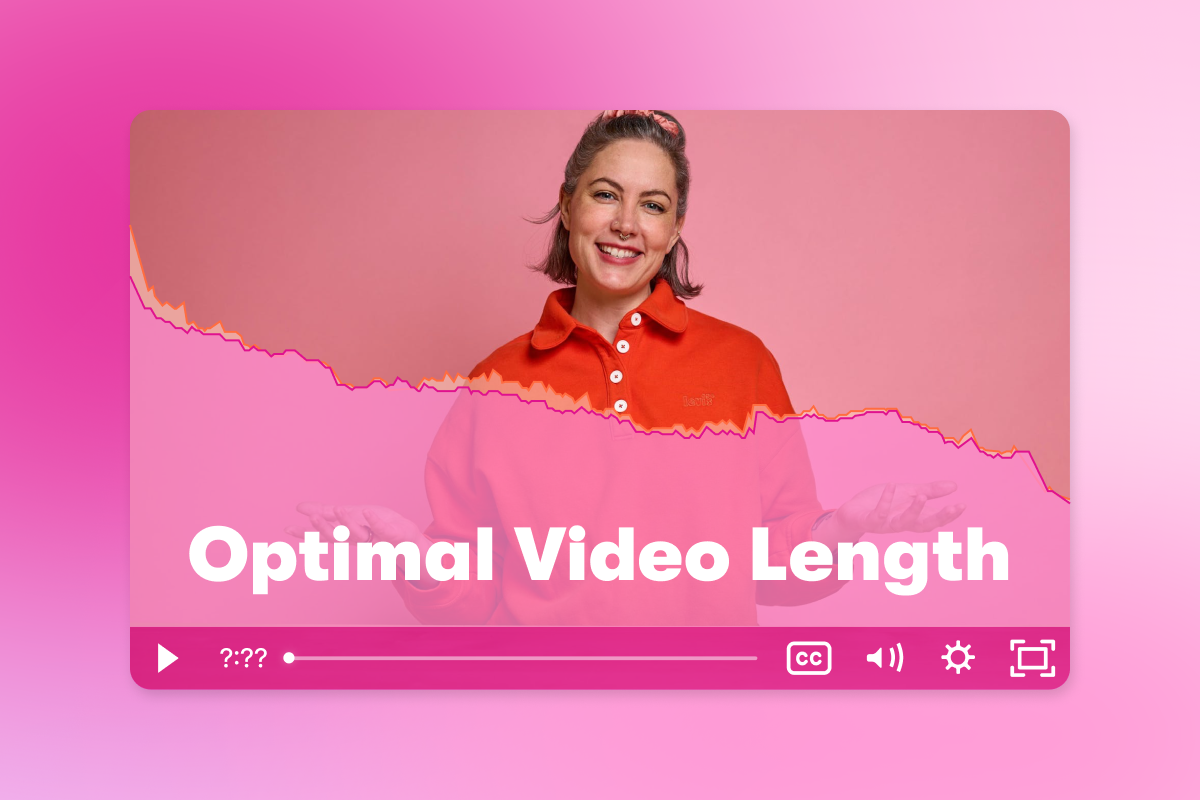How to Add Closed Captioning to a Video
July 3, 2025
Topic tags
Want your videos to get more views? Add captions to them! There are two ways to do it: manually and automatically. Let’s walk through both.
Closed captions vs. open captions
There are two types of video captions: closed captions and open captions.
- Closed captions can be turned on or off by the viewer, which is especially useful for folks who don’t need captions all the time.
- Open captions, also known as burned-in captions, are permanently on top of a video and cannot be turned off. They can be pretty handy for big events like conferences where lots of people are watching the same screen. Plus, they’re a great choice for videos hosted on platforms that don’t support closed captioning.
The choice between the two boils down to the video platform you’re using and what works best for your audience.
Manual captioning
This is a super hands-on process that’s time-consuming and not exactly fun. You’ll need to type out every line of dialogue, add accurate timestamps, save it as an SRT file, and upload it with your video. And you have to make sure your hosting platform supports closed captions.
Going for open captions? Once you’ve typed up your captions and added timestamps, most editors (like Adobe Premiere Pro) let you burn them into the video. Look for an option called “Burn Captions Into Video” in the export settings.
Automatic captioning
Now, let’s talk about the faster and easier way! Some video hosting platforms automatically generate captions for you. Those captions aren’t always the most accurate right out of the gate, which is why you should go with a platform that lets you edit captions too. With Wistia, you can generate captions and polish them up in just minutes. Here’s how:
1. Upload your video to Wistia and have it transcribed
Once your video’s in Wistia, open the Transcript tab, select “Generate transcript,” and either:
- Automatically generate a transcript: Free (depending on your plan), ready in minutes, and about 95% accurate.
- Order a professional, human-generated transcript: Rated at 99% accuracy, and delivered in four business days or one day (at an additional cost).
You can also choose to automatically turn on captions as soon as the transcript is ready. If you go that route, you’re all set. No extra steps needed.
Prefer to give your transcript a quick polish? Just move on to the next step to bring its accuracy up to 100%.
2. Edit the transcript for accuracy
It’s as easy as one, two, three:
- Hop into the media page.
- Edit the transcript.
- Hit “Save.”
3. Turn on the captions
Head to the Controls tab in the Customize panel, switch on the captions, and voila. Your video now has a CC button in the playbar. Your viewers can turn on the captions if they want — and even customize the text size, color, and contrast to suit their preferences! Want to try it for yourself? Open the caption settings in this video and go wild:
4. Burn captions into your video (optional)
Open your video in Wistia’s video editor and:
- Toggle the “turn on” option in the captions tab.
- Choose a template.
- Customize the color, size, font, and position.
These preferences are “sticky,” so they’re remembered per browser and device to create a consistent viewing experience across your entire video library.

All-in-one Video Platform
Create, Edit, And Host Videos
Why your videos need captions
When we analyzed videos uploaded to Wistia for our 2025 State of Video Report, we found the use of captions has jumped 572% since 2021. And it’s no surprise why.
Captions make videos easier to watch for more people, whether they’re hard of hearing, watching without sound, or just prefer to read along. They’re a simple way to make your content more accessible and inclusive.
But captions don’t just help your audience. They also help your business. They improve your search ranking, boost social engagement, keep you compliant with accessibility laws, and more.
Want to dig deeper? We’ve got more on that right here.